vSphere 5 Certificates: 6 – Replacing the default vCenter 5 Inventory Service Certificate
This is part 6 of a 7 part post on managing vSphere 5 Certificates:
- Installing a Root Certificate Authority
- Distributing the root CA certificate to clients
- Creating the default vCenter 5 Server Certificate and including a DNS alias
- Replacing the default vCenter 5 Server Certificate
- Replacing the default vCenter 5 Web Client Server Certificate
- Replacing the default vCenter 5 Inventory Service Certificate
- Replacing the default vSphere Update Manager 5 Server Certificate
vCenter Server actually has three different components which need their certificates updated, vCenter Server, vCenter Web Client Server and vCenter 5 Inventory Service. Initially I had only written the vCenter Server certificate steps but luckily Michael Webster (VCDX #66) keeps me on my toes and I’ve now added parts for the other two components.
You should have now created the default vCenter 5 server certificate files, replaced the default vCenter 5 Server certificate, replaced the vCenter 5 Web Client Server certificate and can now go ahead and replace the vCenter 5 Inventory Service Certificate with the same new certificate files you have created.
On the vCenter Server navigate to C:\Program Files\VMware\Infrastructure\Inventory Service\ssl.
Make a backup copy of the SSL folder.
Copy the rui.crt, rui.key and rui.pfx files from C:\OpenSSL-Win64\bin into the into the vCenter Inventory Service SSL folder
Restart the vCenter Inventory Service which will also restart the VMware vSphere Profile-Driven Storage Service.
Part 7 will show you how to replace the default vSphere Update Manager 5 Server certificate.
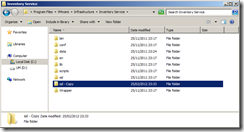
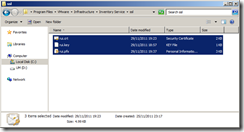


Wow……!!! After long time waiting I get the information of vCenter Server, vCenter Web Client Server and vCenter 5 Inventory Service. By this instruction now I be upgrade my computer, I can be work more easily and my computer will be more safe than previous. Thanks for published this post.
Thanks Julian, I just went thru your articles once more to implement the certificates on a vCenter/vSphere Web Client and the vCenter Inventory Services & Storage Profile.
Your article is a excellent step-by-step process to change these certificates.
Awesome work !!! A Reference.