Updating HP Blade Chassis Firmware with HP Smart Update Manager
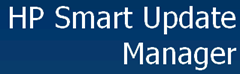 HP Blade chassis are integral to many IT infrastructure deployments. Within each chassis there are multiple components: for example Onboard Administrators, network switches running maybe Virtual Connect and the blade servers themselves which contain SSD/HDD drives, Nic or HBA cards, iLOs and motherboards.
HP Blade chassis are integral to many IT infrastructure deployments. Within each chassis there are multiple components: for example Onboard Administrators, network switches running maybe Virtual Connect and the blade servers themselves which contain SSD/HDD drives, Nic or HBA cards, iLOs and motherboards.
All of these components require firmware to run and many of them are from different manufactures such as Nic cards which can be made by Broadcom, Intel or Emulex. Managing this firmware can be a frustrating and time consuming process which adds another management layer separate from the Operating System, applications and even HP drivers installed on the actual blade servers.
HP has previously had a very disparate way of managing it’s firmware and drivers. Different firmware and drivers had to be updated with different tools and was often very little or no coordination between the different updates causing any number of issues.
HP seems to have responded to customer frustration and is now coordinating their firmware and driver update procedures.
They have moved to a maintenance system which they are calling the HP Service Pack for Proliant (SPP). So far these have been released regularly about every 3 months. HP says the SPP is a comprehensive update package which contains all firmware, drivers and tools which have been pre-tested to work together and are also supported for a year from release. This means you shouldn’t get the "you have to upgrade your firmware and drivers to the latest before we’ll troubleshoot your issue" when you call with a problem.
The SPPs are dated so you can tell when they were released to check the support year. For example the latest one is HP Service Pack for ProLiant 2012.08.0.
The SPP is delivered as a full ISO containing everything and six subset ISOs broken out by OS and server types. The ISOs available are:
- HP Service Pack for ProLiant
- BladeSystem Red Hat Enterprise Linux Pack
- BladeSystem SUSE Linux Enterprise Server Pack
- BladeSystem Microsoft Windows Server Pack
- ProLiant ML/DL/SL Red Hat Enterprise Linux Pack
- ProLiant ML/DL/SL SUSE Linux Enterprise Server Pack
- ProLiant ML/DL/SL Microsoft Windows Server Pack
- You can boot off the .ISOs to apply firmware offline and included is HP Smart Update Manager (HPSUM) which is am agentless deployment application to update firmware and software.
- HPSUM runs an inventory against a server or blade chassis and then installs updates in the correct order.
- This is definitely a marked improvement from the previous updating process and HP is working with what it has to make the updates easier.
- I say working with what it has as I there is so much more that needs to be done by HP to improve managing firmware and software. Having to boot off an .ISO to apply firmware is such a time consuming and laborious task that really shouldn’t be needed in this day and age.
- Have a look at how Cisco UCS handles their firmware updating which is just streets ahead. HP does seem to be moving forward with some of the management tasks now being handled by the iLO in Gen8 servers but having truly automated, scalable firmware management may only become reality a with the next generation of blade chassis which is years away.
- So,moan over, lets update a blade chassis and its components with HPSUM.
- Updating your chassis with HPSUM
- The latest SPP can be downloaded from here. I downloaded the following .ISO which is in a .ZIP file
- 2012.08.0, SPP – BladeSystem Microsoft Windows Server Pack ISO Image
- Extract the .ZIP file and you will find the .ISO file.
You then need to extract the .ISO file, this can be mounted somewhere and the files copied off or you can using something like 7-Zip to extract it.
Within the .hp\swpackages folder you will find all the HP software.
Run hpsum.exe
HP Smart Update Manager will launch, Click Next
HPSUM will then search the file location for all software and built its inventory into what it calls a Repository.
You can click on Configure Components to pre-configure the HP software. This isn’t strictly required for just blade chassis components but is useful if you want to configure for example the HP Version Control Agent, System Management Homepage or configure WBEM settings.
Click on each component that allows configuration and click Configure and go through the configuration options.
When done, click OK.
Click Next to Select Targets.
Select Targets is where you build your list of devices you want to update. Some devices can be discovered automatically, others needs to be added manually.
Click Add Single Target and add the IP address or DNS name of the Blade Chassis OA.
Select Onboard Administrator as the Target Type
Enter the OA Admin username and password and click OK.
HPSUM will then connect to the OA and run a discovery.
When complete it will return the components in the blade chassis that it can update.
This chassis has two blades inserted so it has found 2 iLOs and a Virtual Connect Manager.
Ensure all are selected and click OK.
The other components will be discovered.
You may need to add additional credentials. Any components that says Need Credentials select and click Enter Credential
Enter the additional credentials and click OK
The discovery process will run with the new credentials.
Once the Status of all the components you want to update is Ready to proceed, click Next
You can then view the updates that will be applied to each component.
Clicking Select Components will show the current firmware version and the version that will be applied.
You could choose not to apply some updates or if you have added different HP version firmware files into the file location, you could apply different version to different components.
As this is an automated deployment you don’t get all the options available for updating Virtual Connect switches as you do with the command line Virtual Connect Support Utility so make sure you are happy with proceeding with default update settings as the switches will be rebooted.
When ready to Install, click Install.
HPSUM will then install the firmware updates in the recommended order and give you a rough indication of how long the updates will take..
Once complete you can review the status and also Reanalyze which will check everything has indeed been applied.
This definitely makes the update procedure easier than before. I was only able to test this on a chassis that wasn’t in production and wasn’t in a multi-chassis VC Domain so I can’t vouch for whether the Virtual Connect update will maintain network connectivity which has been the bane of every VC updater’s life…good luck!
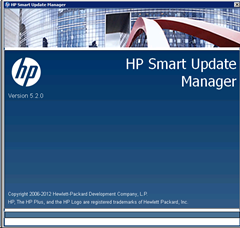
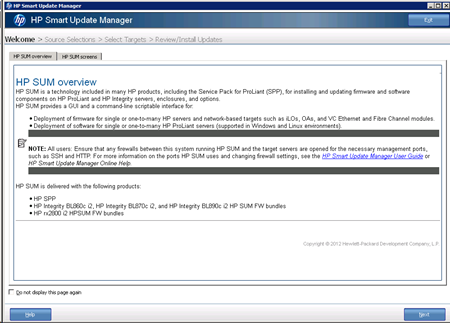
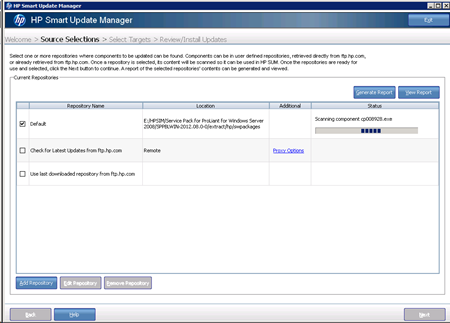
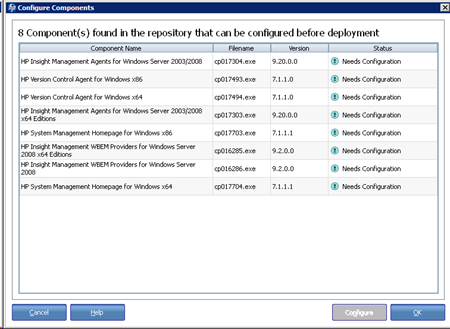

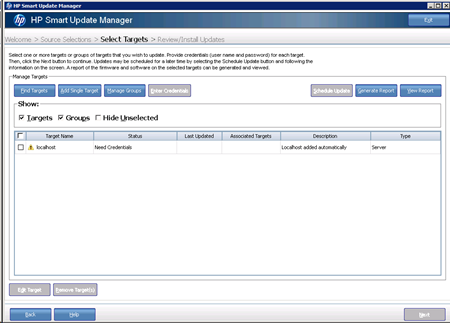
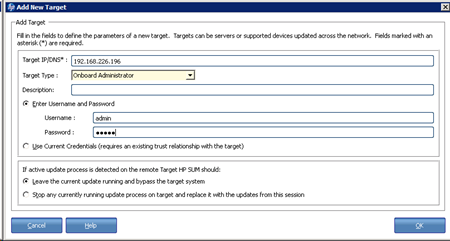

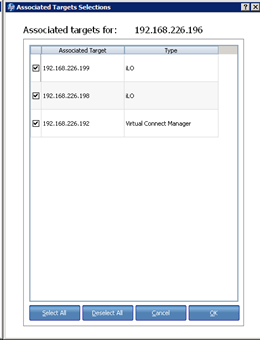

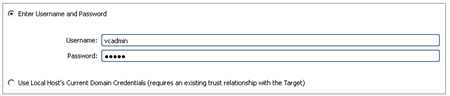
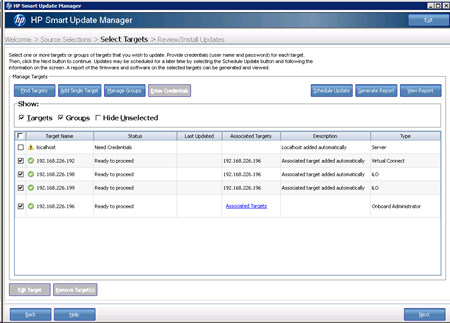
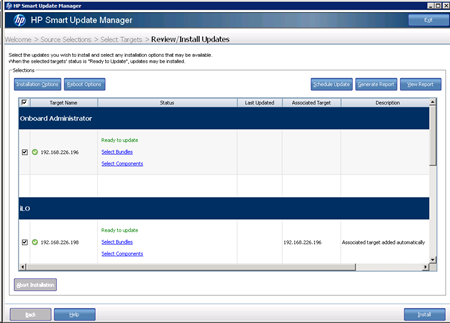
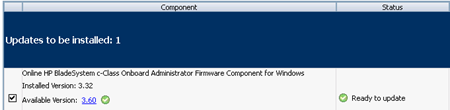
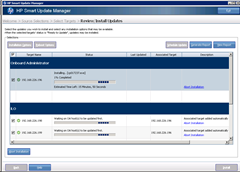
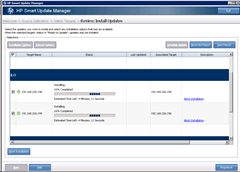
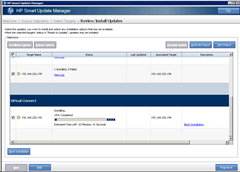


While reading the beginning I was like, “Oh no! He’s updating the VC’s! I hope this inst in production”. I’m glad you addressed it later in the article. Great job, as always.
I’ve updated our enclosures VC’s about three times now over the years. We have 9 C7000’s in various locations. I’ve never used HPSUM to update them, I’m kind of reluctant. I can say that with the VCSU command line utility I have ALWAYS had network disconnects as the VC’s rebooted. I’ve tried every possible command line option; serial reboot, parallel reboot, manual reboot later using the web page, putting chicken bones on the enclosure… The network always glitches for a few minutes, it always comes back on it’s own – but it’s never seamless.
Good to know, thanks. Because of the hassle factor we don’t update our c7000’s as often as we should but having a quicker process might be the encouragement we need.
The firmware nightmares of HP are THE primary reason why we have ditched HP Blades and now use Cisco UCS. Firmware management is a breeze, and haven’t yet had an outage. I’ve talked to several HP reps that when I tell them I’ve moved on to UCS, they say quietly “I hear that a lot.” Which speaks volumes to the level of customer dissatisfaction with HP Blade management.
@Derek
Have always said HP make great hardware but not great software, unfortunately hardware relies so much on software (firmware) that the weakest link in the chain shows its hand too often.
@Dan
Dan, I have similiar experience as you do. Worth mentioning, the vcsu options -oe manual and -of manual seems at least give you a degree of control. With those options the upgrade itself is online but then I use OA to manually reset one Flex-10 module at the time. The disconnects you mention still exists but are minor. At least in our enviroment (ESXi 5.1 with net and NFS storage over Flex-10), so I do it online but off hours.
Wow, wonderful blog format! How lengthy have you been blogging for?
you made blogging glance easy. The full look of your site is magnificent, as neatly as the content!
You may want to update this since HP now has the ability to update vSphere host firmware online. Only several components are available now, but the BIOS, Smart Arrays, Drives and NICs are available now. (they keep adding stuff so these may not be correct. You can also use UM to add HP specific patches as well as vmware drivers they include in their images. Good link is http://vibsdepot.hp.com/. This helped me get my stuff all caught up and change my baselines. The server has to be rebooted, but that can be scheduled later. Some may not require rebooting, like some of their Windows online updates. The vmware FW updates can be loaded thru Insight Control for vCenter.
//dd//
Wonderful doc. I need one help can any one put the steps how we will upgrade firmware via HPSUM ver 6.0.1 in the same way?