 My home PC died an unceremonious death last week. No fanfare, nothing dramatic…it just wouldn’t boot. I went through the usual troubleshooting. BIOS would load, it looked like everything was working, it could see all drives. When I had a bootable DVD in the drive it asked nicely if I wanted to boot from DVD. When bypassing this is just stopped with a lovely little blinking curser in the top left of the screen.
My home PC died an unceremonious death last week. No fanfare, nothing dramatic…it just wouldn’t boot. I went through the usual troubleshooting. BIOS would load, it looked like everything was working, it could see all drives. When I had a bootable DVD in the drive it asked nicely if I wanted to boot from DVD. When bypassing this is just stopped with a lovely little blinking curser in the top left of the screen.
Must be hard disk I thought so spent some time putting an old one in and trying a restore of an image backup I take nightly of my OS drive (How Enterprise IT makes it into your home to have ultimate recovery!)
Wouldn’t see the old hard disk. Booted off two different Ubuntu CDs which would go through initial startup and hang. Ran Memcheck….memory all passed. Didn’t think it could be CPU as that generally doesn’t partially fail.
I tried reseating everything, pulling out all additional PCI cards, etc. Landed up trying with only one of my two DVD drives (1 x SATA and 1 x IDE) connected and still Ubuntu wouldn’t boot.
So, it dawned that it must be a partially dead motherboard, a trusty 4 year old AMD Asus board that has served me well. I went straight onto Ebay to see if I could get another as a direct replacement and found plenty of faulty ones for sale and a refurbished one for well over £100.
So, I decided to bite the bullet and go for an upgrade.
I decided on an Intel Core i7 Quad Core 950 CPU with 12Gb RAM and a Gigabyte Motherboard, perfect for running all those lab virtual machines.
Everything was delivered and I started the task of swapping everything over. It took quite a while actually to do the physical changing as the heatsink instructions were pretty bad with small black and white grainy photographs trying to show which way round the fan was meant to go.
I was even very keen and plugged in all additional riser cards and my USB devices and hit the power button. My new PC booted but wouldn’t boot off the boot drive. That was easily fixed by going into the BIOS and selected the boot device. Next attempt and it started! I logged on and waited a few minutes for devices to be recognised and drivers installed, rebooted again and nearly everything was working. I only had to install the Nic drivers separately.
I do need to reactivate Windows but I’ve been given three days to comply. I always wait until the last minute for this kind of thing just in case something does go wrong and I need to backtrack.
I must say at this point I was actually particularly impressed. First of all with myself for getting everything correctly into the case and plugged together (I managed to scrape my hand on the case at some point…I never thought PC building was a blood sport!)
Most impressive however was that Windows 7 actually booted and didn’t have an issue having AMD ripped out from underneath it and Intel put in its place. Saying that I shouldn’t really be that impressed, I should have expected this to just work. Doesn’t windows CPU support rest with the Hard Abstraction Layer (HAL). As Abstraction is in the name you would expect there to be no issues but this certainly hasn’t been the case with previous versions of Windows when I’ve had to do this.
I then actually did some retrograde research at what other people suggest when doing the same thing and the overwhelming response from some very experienced prolific posters on hardware forums was to reinstall your OS to support a new CPU
I’m very happy to report this is not required now with Windows 7.
So kudos to Microsoft for getting the abstration thing working a little better. One of the reasons to go virtual is to have this hypervisor layer between the OS and your hardware so you don’t have to worry about changing the underlying physical kit to a new model / supplier / version, seems like the OS is growing up as well to be able to handle this all by itself.
I must say I am very happy to see this in Task Manager after a week of no PC!
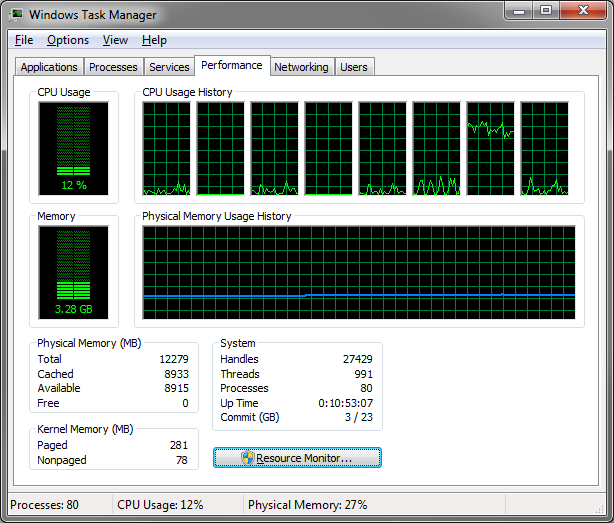
 I had always thought you couldn’t update Windows Server editions from one to another without a reinstall as allegedly the base software wasn’t the same even though we all knew it was really just a file or two or registry key or two that needed to be changed.
I had always thought you couldn’t update Windows Server editions from one to another without a reinstall as allegedly the base software wasn’t the same even though we all knew it was really just a file or two or registry key or two that needed to be changed.
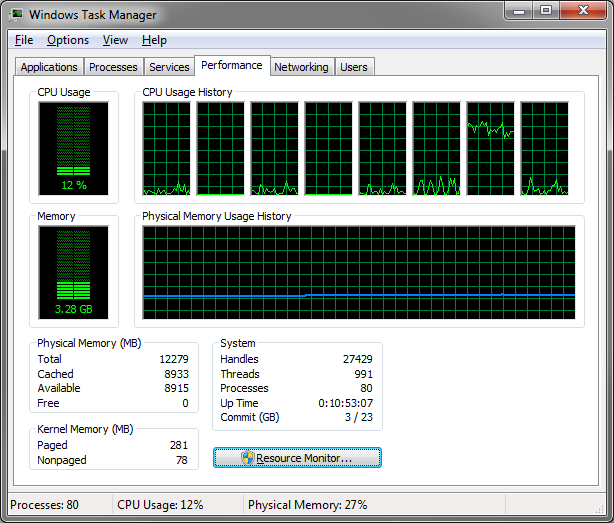


Recent Comments