 VMware has released PowerCLI 5.1 Release 2 which is the latest update to its PowerShell interface which includes support for Virtual Distributed Switches, vCloud Director 5.1 and PowerShell 3.
VMware has released PowerCLI 5.1 Release 2 which is the latest update to its PowerShell interface which includes support for Virtual Distributed Switches, vCloud Director 5.1 and PowerShell 3.
Virtual Distributed Switches
This new release now includes 14 new cmdlets to manage VMware Virtual Distributed Switches, something people have been waiting eagerly for:
Get-VDSwitchNew-VDSwitchRemove-VDSwitchSet-VDSwitchExport-VDSwitchGet-VDPortGroupNew-VDPortGroupRemove-VDPortGroupSet-VDPortGroupExport-VDPortGroupAdd-VDSwitchPhysicalNetworkAdapterRemove-VDSwitchPhysicalNetworkAdapterAdd-VDSwitchVMHostRemove-VDSwitchVMHost
There are also enhancements to existing cmdlets such as Set-VMHostNetworkAdapter and Set-NetworkAdapter to support distributed port groups.
vCloud Director 5.1
vCloud Director 5.1 support has also been added with a new snap-in which include cmdlets to:
- Connect to a vCloud Director Server
- Create, Manage, Modify and Retrieve Organizations
- Create, Manage, Modify and Retrieve Organization Virtual Datacenters
- Create, Manage, Modify and Retrieve Organization Networks
- Importing vApps & Creating vApp Templates
- Create, Manage, Modify and Retrieve a vApp
- Create, Manage, Modify and Retrieve vApp Networks
- Create and Manage Access Control Rules
PowerShell 3
PowerCLI 5.1 Release 2 also now includes support for PowerShell 3 which is Microsoft’s latest update to its phenomenal scripting environment. Version 3 enhancement include Workflows & Scheduled Jobs, simpler where-object formatting, a new web-based console, persistent sessions, enhanced IDE, Module Auto-Loading and plenty of new and enhanced cmdlets.
Missing
Something I have spotted that is still missing is support for the new vSphere Web Client tags which would be useful.
Documentation
It’s worth look at the release notes for some of the Known Issues and also understanding which PowerCLI cmdlets only work with the 32-bit version.
Also of use is the User Guide .PDF which has some example scripts.
Great update, VMware, keep ’em coming!
NetApp has extended its PowerShell management to its virtual center plug-in, the Virtual Storage Console. The toolkit can be downladed from here.
NetApp currently has a PowerShell toolkit called DataONTAP for managing its controllers but this new toolkit has been developed to manage the VSC directly.
As this is a 1.0 release not all VSC functionality is available. Currently it can do the Provisioning & Cloning operations of VSC such as creating and deleting datastores and starting a rapid VSC clone and redeploy. Also included is the new ability in VSC 4.1 to do a vCloud Director vApp clone.
Going forward NetApp are working on exposing more of the VSC functionality through an API which will be available to the toolkit so expect plenty more to come.
This is a great addition from NetApp as it allows you to include the cleverness of the VSC along with your PowerCLI automation in the same scripts.
Here is a list of the available Cmdlets
- Connect-vsc: Connect to the web service hosting the VSC Provisioning and Cloning APIs.
- Get-vscManagedObjectRef: Get the managed object reference (aka MORef) string for a vCenter object.
- Get-vscVirtualMachine: Get vmSpec objects for all virtual machines that were created based on the virtual machine specified.
- Get-vscVmFileSpec: Get vmFileSpec objects that define a virtual machine clone source.
- Get-VCloudCredentialStatus: Verifies vCloud Director connection status.
- Get-VCloudVCenterCredentialsStatus: Verifies vCenter(s) connection status information.
- New-vscControllerSpec: Convenience cmdlet to create a controllerSpec object with the ability to prompt for credentials.
- New-vscDatastore: Create a new VMware datastore.
- New-VAppClone: Perform vApp cloning or provisioning operation.
- Remove-vscDatastore: Delete a VMware datastore.
- Remove-VCloudCredentials: Remove vCloud Director credentials.
- Remove-VCloudVCenterCredentials: Remove vCenter credentials.
- Set-vscDatastoreSize: Resize a VMware datastore.
- Set-VCloudCredentials: Set vCloud Director credentials.
- Set-VCloudVCenterCredentials: Set vCenter credentials.
- Start-vscClone: Start a vsc rapid cloning operation.
- Start-vscRedeploy: Start a vsc virtual machine redeploy operation.
Unless you are a photographic memory super VCDX you probably don’t have every single ESXi command line, PowerCLI Cmdlet or vCloud Networking construct available in memory.
Luckily for the rest of us normal people, VMware has released some fantastic posters detailing these topics in an easy to grab format which you can download for your pleasure.
They are large format .PDF posters so you can print them out and either impress your friends with your techy wall art or have them handy on your smart phone just when you need to troubleshoot a problem.
Don’t forget you can also get the amazing vReference cards made by Forbes Guthrie.
VMware ESXi 5.1 Reference
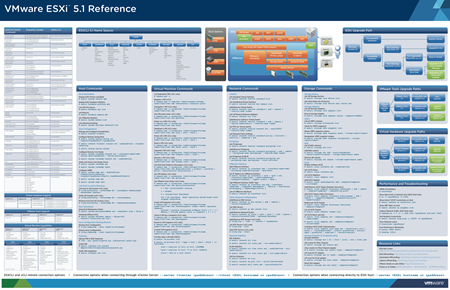
VMware Management with PowerCLI 5.1
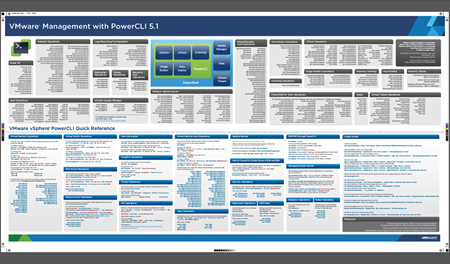
VMware vCloud Networking
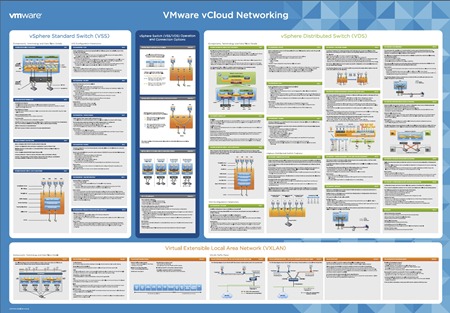
 VMware has released what at first looks like a minor update to their PowerShell snapin, PowerCLI to version 5.01. Although just a .01 release which brings the usual changes and bug fixes which are listed here, the big news is that VMware has added a whole bunch of cmdlets for managing vCloud Director.
VMware has released what at first looks like a minor update to their PowerShell snapin, PowerCLI to version 5.01. Although just a .01 release which brings the usual changes and bug fixes which are listed here, the big news is that VMware has added a whole bunch of cmdlets for managing vCloud Director.
A whole new snapin has been created called VMware.VimAutomation.Cloud and this initial release focuses more on the reporting side, so being able to retrieve information from vCD rather than setting things but also does have cmdlets for importing VMs, Templates and .OVFs from vSphere into your vCD environment. This is a great step forward as cloud computing relies so much on automation and having PowerCLI also available means you have so many more options to tie together your automation workflows.
Read more…
My updated previous NFS post talked about implementing part of the functionality of SRM in Powershell using PowerCLI and NetApp’s DataONTAP for NFS datastores.
This post is an update to my previous iSCSI post in which I had only looked at the VMware side of the automation and so it’s time for an update to include the important part of handling the underlying storage. I’m going to use NetApp storage as an example but any storage vendor that exposes their API to Powershell can be used if you can find the relevant commands.
You will obviously need both PowerCLI and Netapp’s DataONTAP installed. See my previous post: Pimping your Powershell Profile for getting everything installed.
For the storage automation, all you really have to do is connect to the filer and then quiesce and break the storage mirror so it is writeable at the BR site. After you’ve connected this is a single line:
Get-NaSnapmirror "FilerName" | Invoke-NaSnapmirrorQuiesce | Invoke-NaSnapmirrorBreak -Confirm:$false
Read more…
Categories: DataONTAP, ESX, NetApp, PowerCLI, Powershell, VMware Tags: automation, DataONTAP, iscsi, netapp, PowerCLI, powershell, recovery, storage, vmware
Today’s the day that vSphere 5 has officially been released. There are going to be a million other blog posts talking at length about the full release of vCenter, ESXi, new licensing etc. so I’ll avoid repeating what everyone else is saying.
However, as part of the vSphere 5 release, vSphere PowerCLI 5.0 has also been released and since the vSphere 5 announcement, I haven’t noticed anything written as yet about the new PowerCLI. VMware is consolidating their API
vSphere PowerCLI 5.0 can be downloaded from here.
The changelog has a detailed list of all the changes but it’s probablky a little easier to see the Release Notes:
Read more…
Update: I’ve since found out that mattboren actually found out about this before me and posted something on the VMware communities which I missed. Well found Matt.
A fairly common request is to be able to register existing VMs in a datastore in the vCenter inventory.
This can be a life saver if you have had storage issues and have had to present a backup copy of a datastore which has a different name and need to add the VMs to the inventory, a very laborious process if done manually with right-click Add to Inventory.
This can also be useful in a business recovery process when you need to add VMs that have been mirrored by storage replication over to a secondary site and you need to add them into your inventory.
PowerCLI guru, Luc Dekens has developed a fantastic script called Raiders of the Lost VMX which searches a datastore for .VMX files, and adds them to the vCenter inventory. This script has been updated over the years with even more clever functionality.
Adding the VM to the inventory involved running the RegisterVM_Task Method against the VM Folder in VC.
By accident I discovered there’s actually an updated easier way to add existing VMs to the inventory if you have the .VMX file path. I’m not sure when this was added to PowerCLI but I found it when writing a script to add a new VM.
Read more…

I have the privilege today of presenting at the London VMware User Group.
My presentation is split into two parts, first of all looking at why setting standards, creating processes and adding automation is now more important than ever as we work towards building an infrastructure for cloud computing.
I go through how “cloud thinking” is not just about the cloud being used to solve an IT problem but rather the cloud being a busines transformation to increase your business flexibility.
Your ESX(i) host build is the foundation of that cloud.
Then I head into the technical details of how to create a single PowerCLI script to build ESX or ESXi anywhere in your organisation. Using PowerCLI removes the dependency on any Service Console scripting so you can move towards an ESXi only infrastructure as that is the only hypervisor option for vSphere 5.
Having a single global script allows you to set standards and gives you way to reduce complexity & errors.
Read more…
 VMware has released PowerCLI 5.1 Release 2 which is the latest update to its PowerShell interface which includes support for Virtual Distributed Switches, vCloud Director 5.1 and PowerShell 3.
VMware has released PowerCLI 5.1 Release 2 which is the latest update to its PowerShell interface which includes support for Virtual Distributed Switches, vCloud Director 5.1 and PowerShell 3.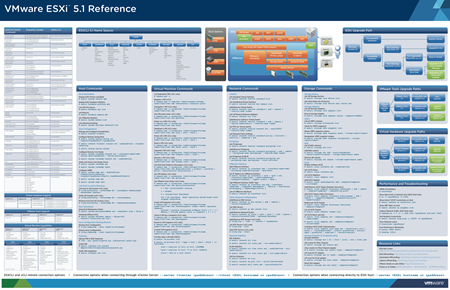
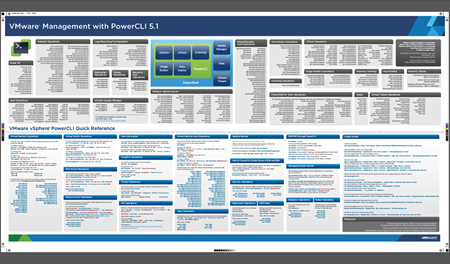
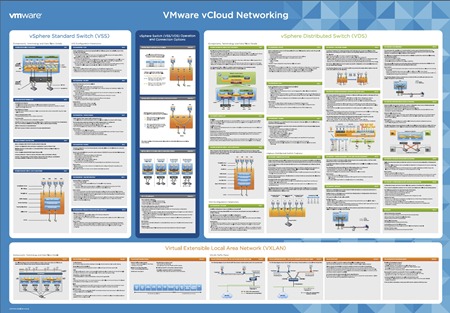



Recent Comments