VMware has announced its latest update to version 5.5 of its global virtualisation powerhouse, vCloud Suite.
To read the updates for all the suite components, see my post: What’s New in vCloud Suite 5.5: Introduction
vCenter Server has been tweaked with this upgrade keeping its two deployment options, installed on a Windows Server or as an appliance.
VMware is strongly recommending using a single VM for all vCenter Server core components (SSO, Web Client, Inventory Service and vCenter Server) or to use the appliance rather than splitting things out which just add complexity and makes it harder to upgrade in the future.
What’s New:
vCenter
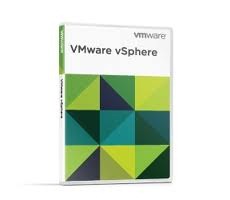 vCenter 5.5 on Windows has been made much more efficient with many performance improvements in the database and overall system. vCenter 5.5 on Windows now supports up to 1,000 hosts and 10,000 VMs. The vCenter Appliance has also been beefed up and with its embedded database supports 500 hosts and 5000 VMs or if you use an external Oracle DB (No MSSQL support planned) the supported hosts and VMs are the same as for Windows.
vCenter 5.5 on Windows has been made much more efficient with many performance improvements in the database and overall system. vCenter 5.5 on Windows now supports up to 1,000 hosts and 10,000 VMs. The vCenter Appliance has also been beefed up and with its embedded database supports 500 hosts and 5000 VMs or if you use an external Oracle DB (No MSSQL support planned) the supported hosts and VMs are the same as for Windows.
The vCenter 5.5 installation has changed the order of the simple install from 5.1 by swapping the order of the Web Client and Inventory Service installations so you have the Web Client available earlier on in the install chain for troubleshooting if something goes wrong.
IBM DB2 is no longer supported as a database for vCenter Server 5.5.
Read more…
Categories: ESX, Update Manager, vCenter, vCloud Director, vCOPS, View, VMware, VMworld Tags: esxi, vcenter, vmware, vmworld
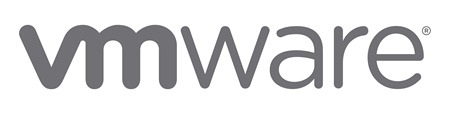
 VMware has announced its latest update to version 5.5 of its global virtualisation powerhouse, vCloud Suite.
VMware has announced its latest update to version 5.5 of its global virtualisation powerhouse, vCloud Suite.
I would say that this is an evolutionary rather than revolutionary update being the third major release in the vSphere 5 family (5.0,5.1,5.5).
There are however some significant storage additions such as Virtual SAN (VSAN) and VMware Virtual Flash (vFlash) as well as a new vSphere App HA to provide application software high availability which is in addition to vSphere HA.
VMware has also responded to the customer frustration over Single-Sign on (SSO) which is an authentication proxy for vCenter and made some changes to SSO to hopefully make it easier to deploy. Every component of the suite has been updated in some way which is an impressive undertaking to get everything in sync.
Here are all the details:
- What’s New in vCloud Suite 5.5: Introduction
- What’s New in vCloud Suite 5.5: vCenter Server and ESXi
- What’s New in vCloud Suite 5.5: vCenter Server SSO fixes
- What’s New in vCloud Suite 5.5: Virtual SAN (VSAN)
- What’s New in vCloud Suite 5.5: VMware Virtual Flash (vFlash)
- What’s New in vCloud Suite 5.5: vCloud Director
- What’s New in vCloud Suite 5.5: vCenter Orchestrator
- What’s New in vCloud Suite 5.5: vCloud Networking & Security
- What’s New in vCloud Suite 5.5: vSphere App HA
- What’s New in vCloud Suite 5.5: vSphere Replication and vCenter Site Recovery Manager
VMware is certainly evolving their strategy of the software defined data center, this release puts software defined storage (SDS) on the map at least from a VMware perspective, a multi-year project. VMware vVolumes hasn’t made it into this release which shows what a major undertaking it is, we will have to wait for vSphere 6!
SDS is going to have a huge push this year from VMware and of course all the other storage vendors, expect some exciting innovation.
Software defined networking is the next traditional IT infrastructure piece to “Defy convention” and is arguably by far the hardest one to change. Another multi-year project is just beginning.
Categories: ESX, Update Manager, vCenter, vCloud Director, vCOPS, View, VMware, VMworld Tags: esx, esxi, networking, storage, UpdateManager, vCD, vcenter, vcops, view, vmware, vmworld
Anyone who manages firmware on HP rack and blade servers knows it can be a fairly cumbersome process. You can either update firmware by booting from the Service Pack for Proliant (SPP) DVD which is an offline process. Windows and Linux servers have had the option to perform firmware updates online by running an application from with the OS.
Sadly this has not been possible with ESX or ESXi which meant you always had to arrange downtime (ok, not that hard with vMotion) but then boot into the SPP DVD and apply firmware to each and every server individually which in a large virtualisation environment can take quite a while.
Happily HP has seen the frustration and now released what is calls VMware Smart Components as part of the HP vibsdepot . These are executables that can run within the ESXi shell or can be installed using HP Insight Control for vCenter. They are not to be rolled out with HP Smart Update Manager.
You will need at least ESXi 5.0 and be either running the HP ESXi 5.0 custom image (5.25 or later) or have HP Insight WBEM Providers (1.3.5 or later) and HP Agentless Management (9.2.5 or later) installed on the ESXi host. You can read more in the Release Notes.
A great enhancement by HP. Now all we would like is the functionality extended to HP SUM and even better be able to push out the firmware updates with vSphere Update Manager!
NetApp has extended its PowerShell management to its virtual center plug-in, the Virtual Storage Console. The toolkit can be downladed from here.
NetApp currently has a PowerShell toolkit called DataONTAP for managing its controllers but this new toolkit has been developed to manage the VSC directly.
As this is a 1.0 release not all VSC functionality is available. Currently it can do the Provisioning & Cloning operations of VSC such as creating and deleting datastores and starting a rapid VSC clone and redeploy. Also included is the new ability in VSC 4.1 to do a vCloud Director vApp clone.
Going forward NetApp are working on exposing more of the VSC functionality through an API which will be available to the toolkit so expect plenty more to come.
This is a great addition from NetApp as it allows you to include the cleverness of the VSC along with your PowerCLI automation in the same scripts.
Here is a list of the available Cmdlets
- Connect-vsc: Connect to the web service hosting the VSC Provisioning and Cloning APIs.
- Get-vscManagedObjectRef: Get the managed object reference (aka MORef) string for a vCenter object.
- Get-vscVirtualMachine: Get vmSpec objects for all virtual machines that were created based on the virtual machine specified.
- Get-vscVmFileSpec: Get vmFileSpec objects that define a virtual machine clone source.
- Get-VCloudCredentialStatus: Verifies vCloud Director connection status.
- Get-VCloudVCenterCredentialsStatus: Verifies vCenter(s) connection status information.
- New-vscControllerSpec: Convenience cmdlet to create a controllerSpec object with the ability to prompt for credentials.
- New-vscDatastore: Create a new VMware datastore.
- New-VAppClone: Perform vApp cloning or provisioning operation.
- Remove-vscDatastore: Delete a VMware datastore.
- Remove-VCloudCredentials: Remove vCloud Director credentials.
- Remove-VCloudVCenterCredentials: Remove vCenter credentials.
- Set-vscDatastoreSize: Resize a VMware datastore.
- Set-VCloudCredentials: Set vCloud Director credentials.
- Set-VCloudVCenterCredentials: Set vCenter credentials.
- Start-vscClone: Start a vsc rapid cloning operation.
- Start-vscRedeploy: Start a vsc virtual machine redeploy operation.
At VMworld 2011. VMware Virtual Volumes, vVolumes or vVols for short was previewed which I reviewed in my post at the time. You can now see the original presentation:
VMworld 2011: VSP3205 – VMware vStorage APIs for VM and Application Granular Data Management
Well, another year and another VMworld has passed and it seems the storage game changer is getting closer to seeing the light of day if the recent spate of tech preview demos are anything to go by.
First of all, a recap on what are vVols.
vVols are a completely new storage architecture designed to be the next generation of storage with a few key features:
- Allow management of VM storage to be at the VM level, no longer at the LUN / volume level
- All the storage heavy lifting in terms of moving data, snapshots, replication, deduplication etc. is done at the storage array
- No disruption to existing VM creation workflows
- Massive scale of number of VMs per storage system
Read more…
Categories: ESX, HP, NetApp, vCenter, VMware Tags: emc, esx, hp, ibm, netapp, storage, vmware
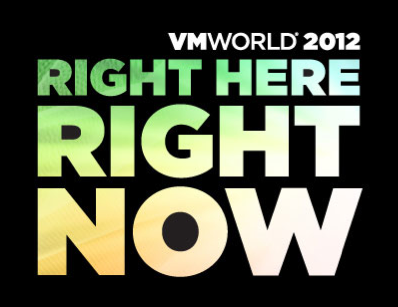 VMware’s US mega conference, VMworld kicks off in San Francisco in just over 2 weeks time. 19000 people attended in Las Vegas last year (we will have to see whether the choice of venue affects the numbers for this year!)
VMware’s US mega conference, VMworld kicks off in San Francisco in just over 2 weeks time. 19000 people attended in Las Vegas last year (we will have to see whether the choice of venue affects the numbers for this year!)
This will be my first time attending VMworld US as living in London I have attended VMworld Europe previously so am excited to see the differences, enjoy the bigger conference and meet some more fellow vExperts and other community members.
There’s obviously a huge amount that goes on at the conference from the keynote speaches, breakout sessions, panel discussions, labs, formal and informal meetings, and general networking so working out what to actually see with so much going on is harder than many people would assume.
Read more…
Categories: ESX, vCenter, vCloud Director, vCOPS, VDI, VMworld Tags: networking, storage, vCD, vcenter, vdi, vmware, vmworld
NetApp has released the latest version of its vCenter plug-in which ties together VM and storage management all within the vSphere Client. The update includes far more capability for Cluster Mode and interestingly online alignment of VMs.
So, What’s New?
The Monitoring and Host Configuration capability adds support for the following:
- Data ONTAP® for Cluster-Mode
- Management of consolidated storage controller credentials. These credentials apply to the Monitoring and Host Configuration capability, the Provisioning and Cloning capability, and the Optimization and Migration capability.
- Scanning for and flagging indirect paths used to access data for Cluser-Mode based NFS exports, and providing a list of potential direct data paths
- The NFS VAAI Plugin. This is a software library that integrates with Virtual Disk Libraries and allows VMware software to execute certain primitives on NetApp storage controllers.
The Provisioning and Cloning capability enables you to perform the following tasks:
- Provision and manage NFS and VMFS datastores on storage systems running Data ONTAP for Cluster-Mode
- Use the Monitoring and Host Configuration capability to add and remove storage systems
A new capability, Optimization and Migration, enables you to perform the following tasks:
- Review the alignment status of virtual machines
- Perform online alignment of virtual machines by migrating them into optimized VMFS datastores
- Migrate a group of virtual machines into new or existing datastores
The Backup and Recovery capability enables you to perform the following task:
- Back up and restore a virtual machine even if a VMware consistency snapshot fail
The Virtual Storage Console 4.0 can be downloaded from here (NOW login required)
This is part 6 of a 7 part post on managing vSphere 5 Certificates:
- Installing a Root Certificate Authority
- Distributing the root CA certificate to clients
- Creating the default vCenter 5 Server Certificate and including a DNS alias
- Replacing the default vCenter 5 Server Certificate
- Replacing the default vCenter 5 Web Client Server Certificate
- Replacing the default vCenter 5 Inventory Service Certificate
- Replacing the default vSphere Update Manager 5 Server Certificate
vCenter Server actually has three different components which need their certificates updated, vCenter Server, vCenter Web Client Server and vCenter 5 Inventory Service. Initially I had only written the vCenter Server certificate steps but luckily Michael Webster (VCDX #66) keeps me on my toes and I’ve now added parts for the other two components.
You should have now created the default vCenter 5 server certificate files, replaced the default vCenter 5 Server certificate, replaced the vCenter 5 Web Client Server certificate and can now go ahead and replace the vCenter 5 Inventory Service Certificate with the same new certificate files you have created.
On the vCenter Server navigate to C:\Program Files\VMware\Infrastructure\Inventory Service\ssl.
Make a backup copy of the SSL folder.
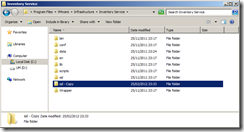
Copy the rui.crt, rui.key and rui.pfx files from C:\OpenSSL-Win64\bin into the into the vCenter Inventory Service SSL folder
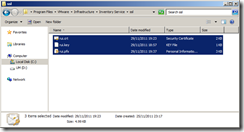
Read more…
This is part 5 of a 7 part post on managing vSphere 5 Certificates:
- Installing a Root Certificate Authority
- Distributing the root CA certificate to clients
- Creating the default vCenter 5 Server Certificate and including a DNS alias
- Replacing the default vCenter 5 Server Certificate
- Replacing the default vCenter 5 Web Client Server Certificate
- Replacing the default vCenter 5 Inventory Service Certificate
- Replacing the default vSphere Update Manager 5 Server Certificate
vCenter Server actually has three different components which need their certificates updated, vCenter Server, vCenter Web Client Server and vCenter 5 Inventory Service. Initially I had only written the vCenter Server certificate steps but luckily Michael Webster (VCDX #66) keeps me on my toes and I’ve now added parts for the other two components.
You should have now created the default vCenter 5 server certificate files, replaced the default vCenter 5 Server certificate and can now go ahead and replace the vCenter 5 Web Client Server Certificate with the same new certificate files you have created.
On the vCenter Server navigate to C:\Program Files\VMware\Infrastructure\vSphere Web Client\DMServer\config\.
Make a backup copy of the SSL folder.
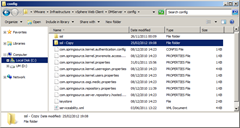
Copy the rui.crt, rui.key and rui.pfx files from C:\OpenSSL-Win64\bin into the into the vCenter Web Client Server SSL folder
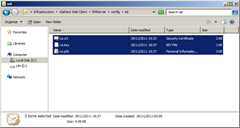
Read more…
This is part 4 of a 7 part post on managing vSphere 5 Certificates:
- Installing a Root Certificate Authority
- Distributing the root CA certificate to clients
- Creating the default vCenter 5 Server Certificate and including a DNS alias
- Replacing the default vCenter 5 Server Certificate
- Replacing the default vCenter 5 Web Client Server Certificate
- Replacing the default vCenter 5 Inventory Service Certificate
- Replacing the default vSphere Update Manager 5 Server Certificate
vCenter Server actually has three different components which need their certificates updated, vCenter Server, vCenter Web Client Server and vCenter 5 Inventory Service. Initially I had only written the vCenter Server certificate steps but luckily Michael Webster (VCDX #66) keeps me on my toes and I’ve now added parts for the other two components.
You should have now created the default vCenter 5 server certificate files and can now go ahead and replace the existing certificate for vCenter 5 Server with the new certificate files you have created.
On the vCenter Server navigate to C:\ProgramData\VMware\VMware VirtualCenter.
Make a backup copy of the SSL folder.
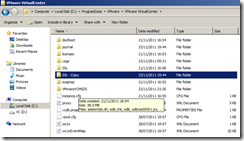
Copy the rui.crt, rui.key and rui.pfx files from C:\OpenSSL-Win64\bin into the into the vCenter SSL folder
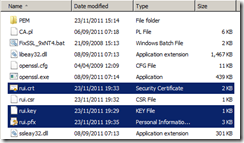
Read more…
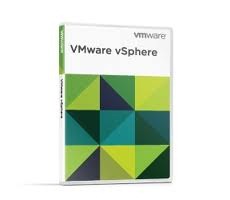 vCenter 5.5 on Windows has been made much more efficient with many performance improvements in the database and overall system. vCenter 5.5 on Windows now supports up to 1,000 hosts and 10,000 VMs. The vCenter Appliance has also been beefed up and with its embedded database supports 500 hosts and 5000 VMs or if you use an external Oracle DB (No MSSQL support planned) the supported hosts and VMs are the same as for Windows.
vCenter 5.5 on Windows has been made much more efficient with many performance improvements in the database and overall system. vCenter 5.5 on Windows now supports up to 1,000 hosts and 10,000 VMs. The vCenter Appliance has also been beefed up and with its embedded database supports 500 hosts and 5000 VMs or if you use an external Oracle DB (No MSSQL support planned) the supported hosts and VMs are the same as for Windows.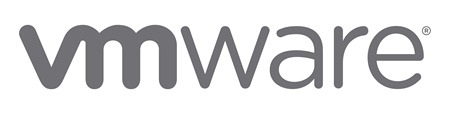

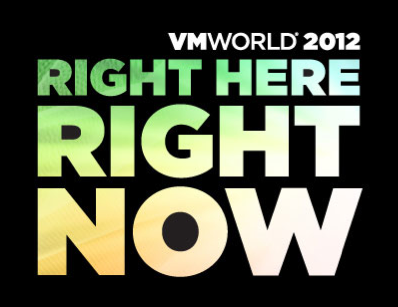
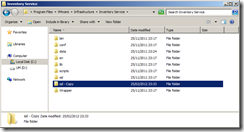
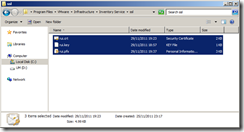
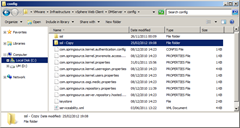
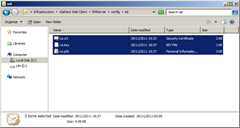
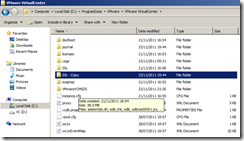
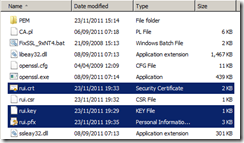


Recent Comments